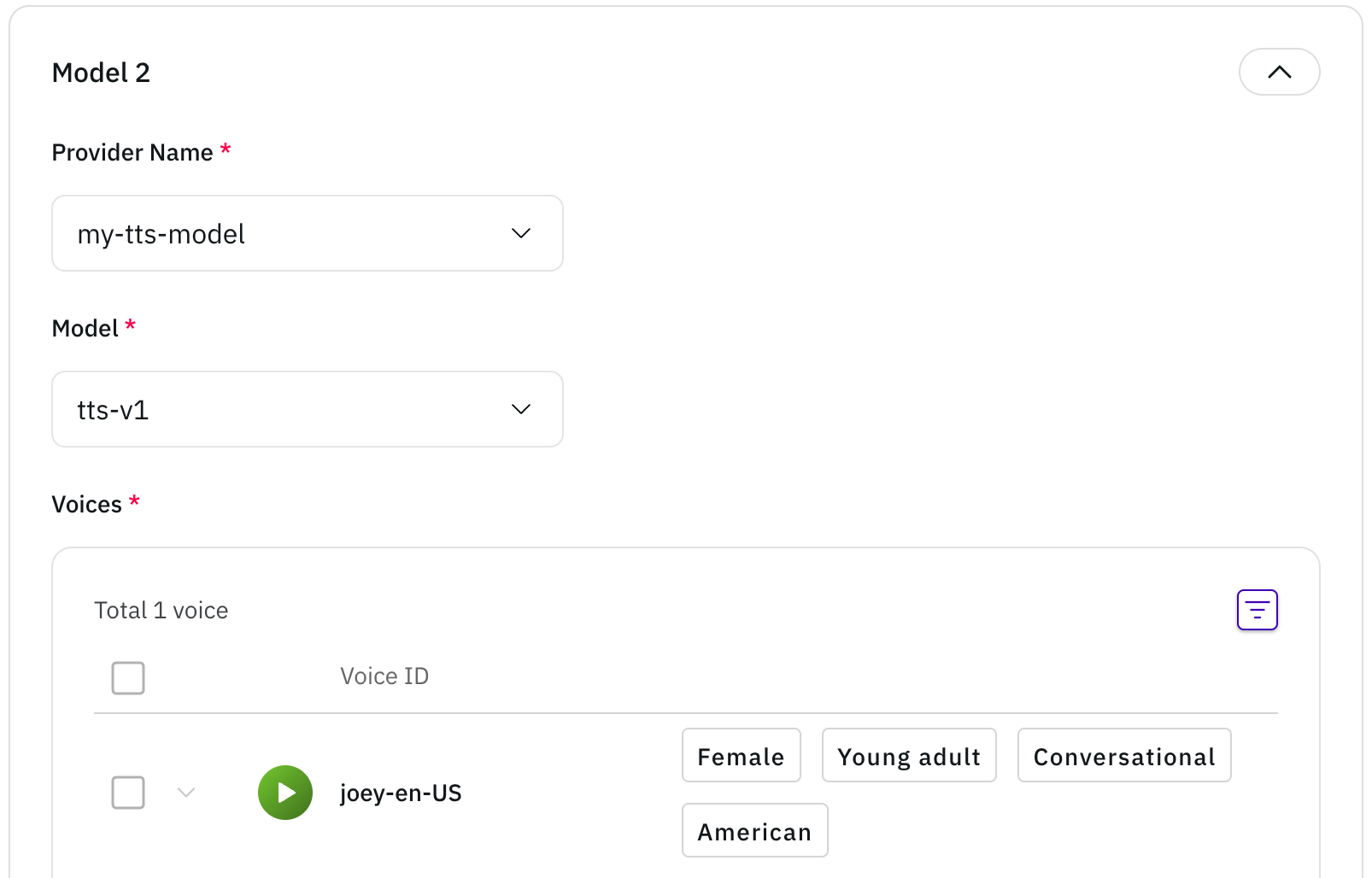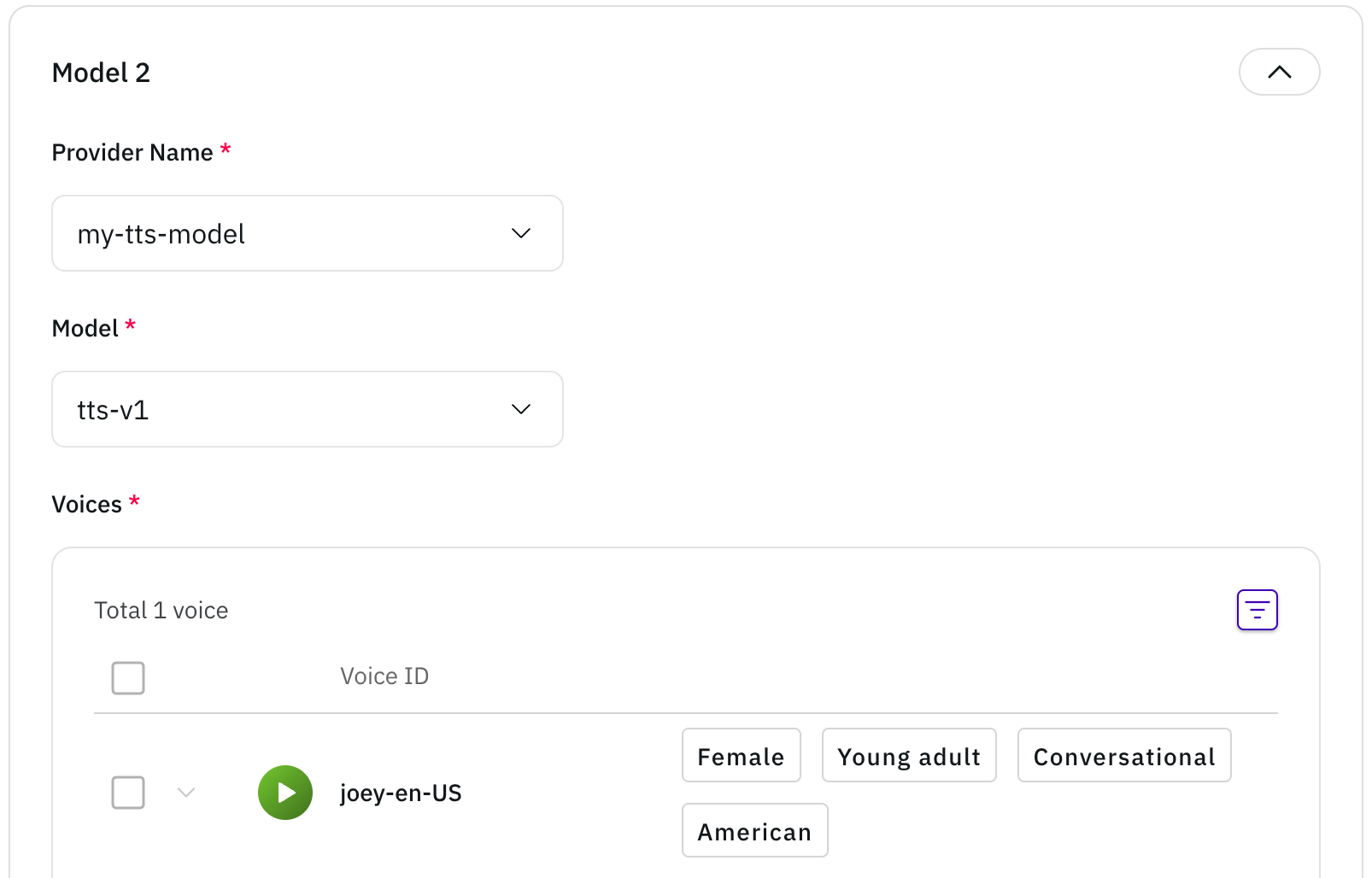1
Click "Register new API"
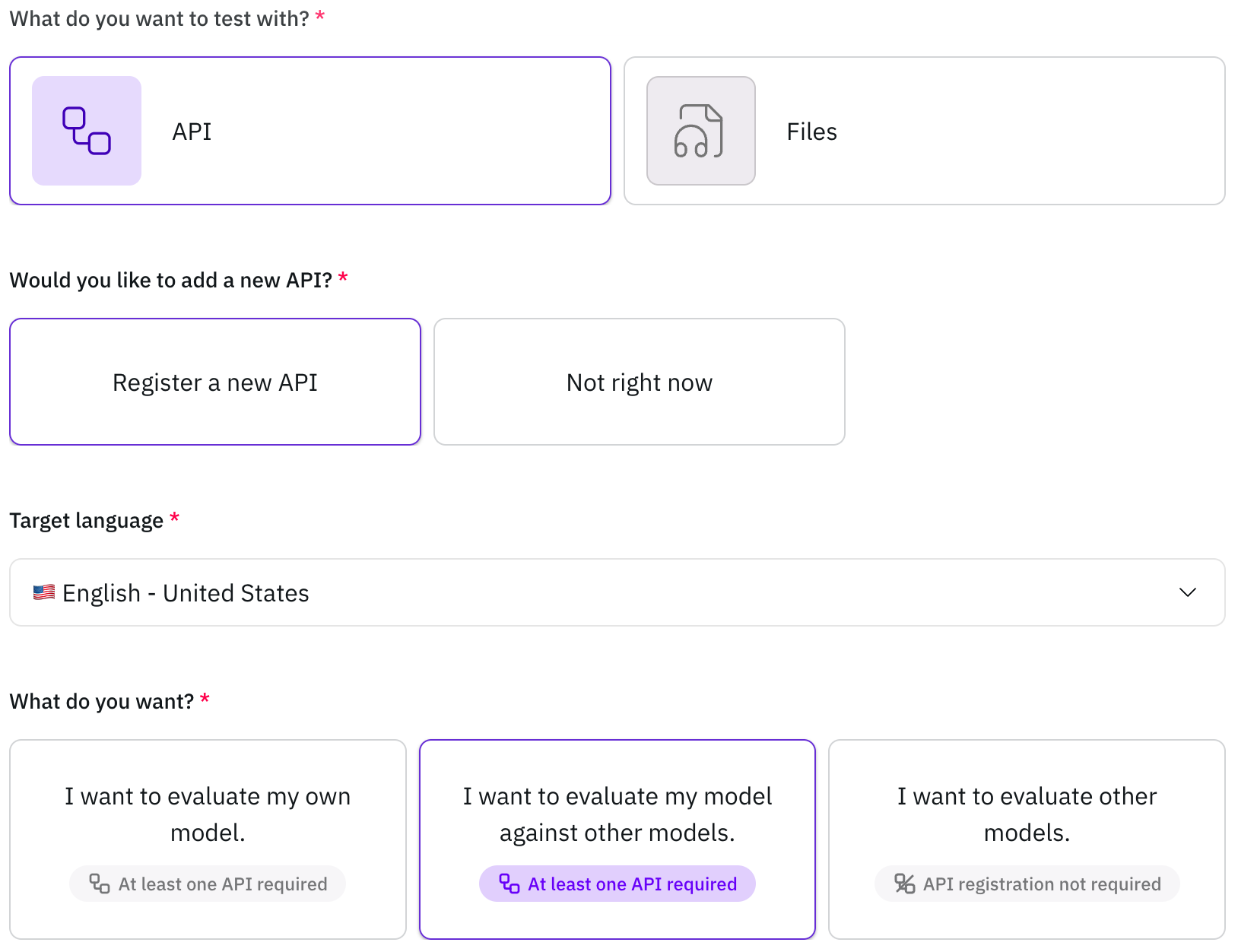
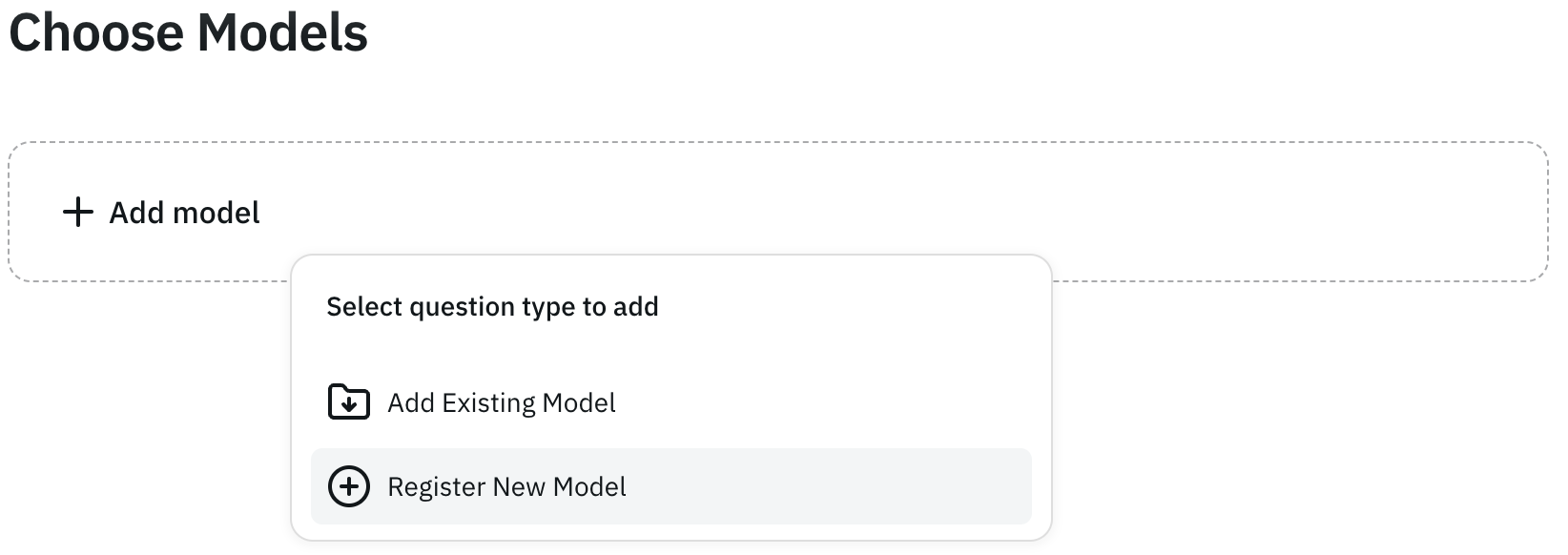
2
Enter your API information
Enter your API information (Provider name, Model name, API endpoint, HTTP method, HTTP headers, HTTP body)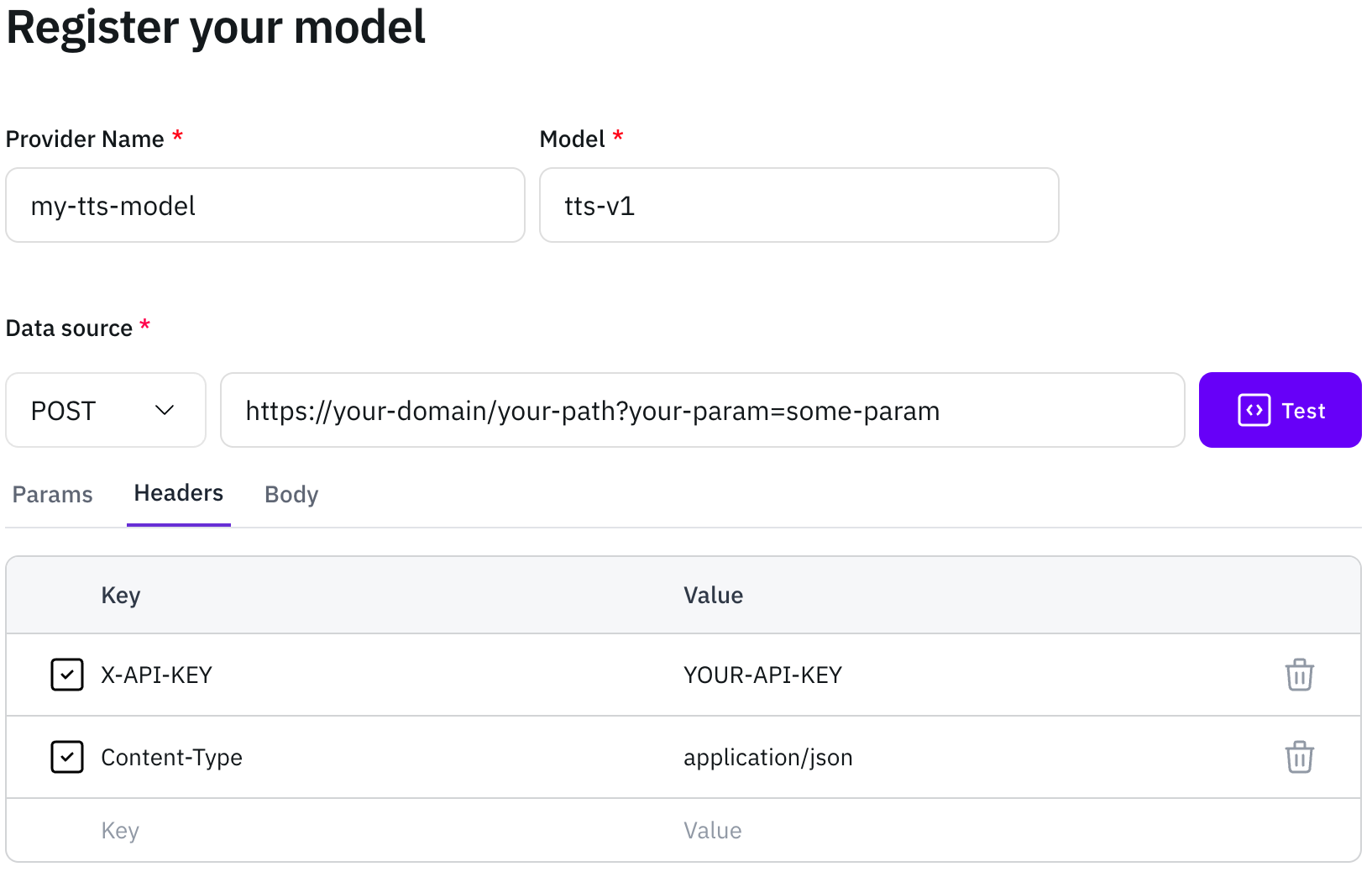 For the HTTP body, you must include the template string
For the HTTP body, you must include the template string 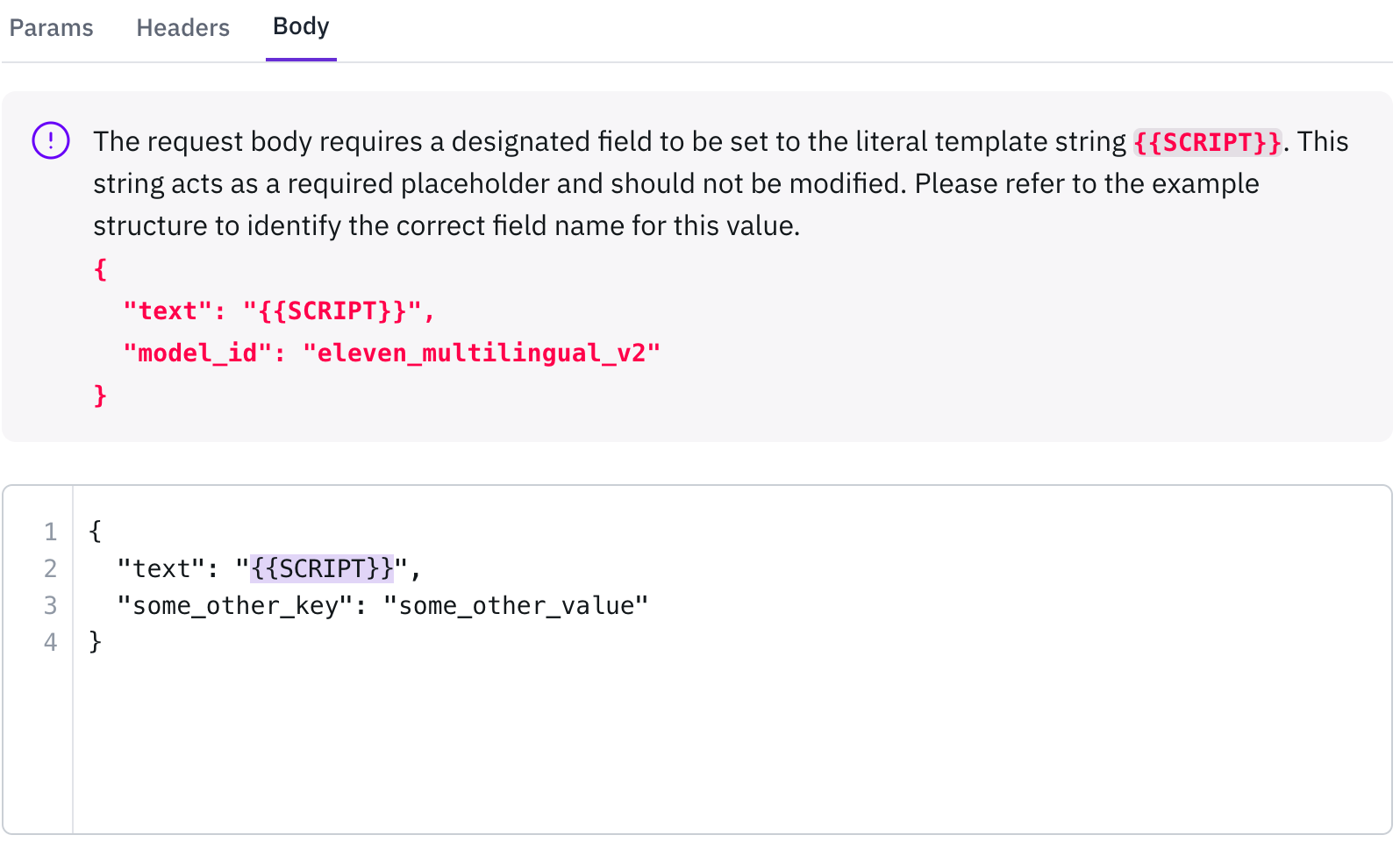
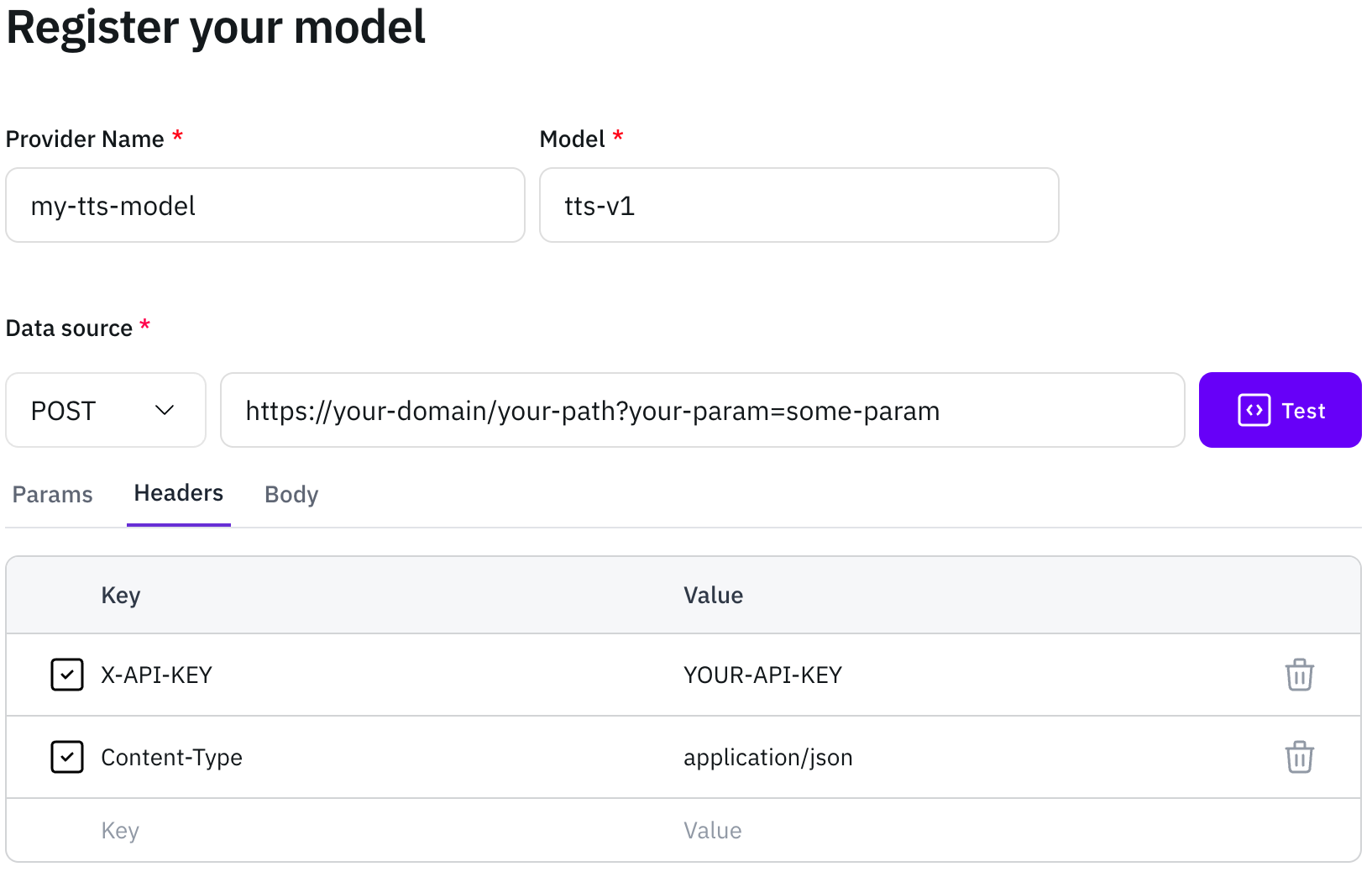
{{SCRIPT}} in the script input field.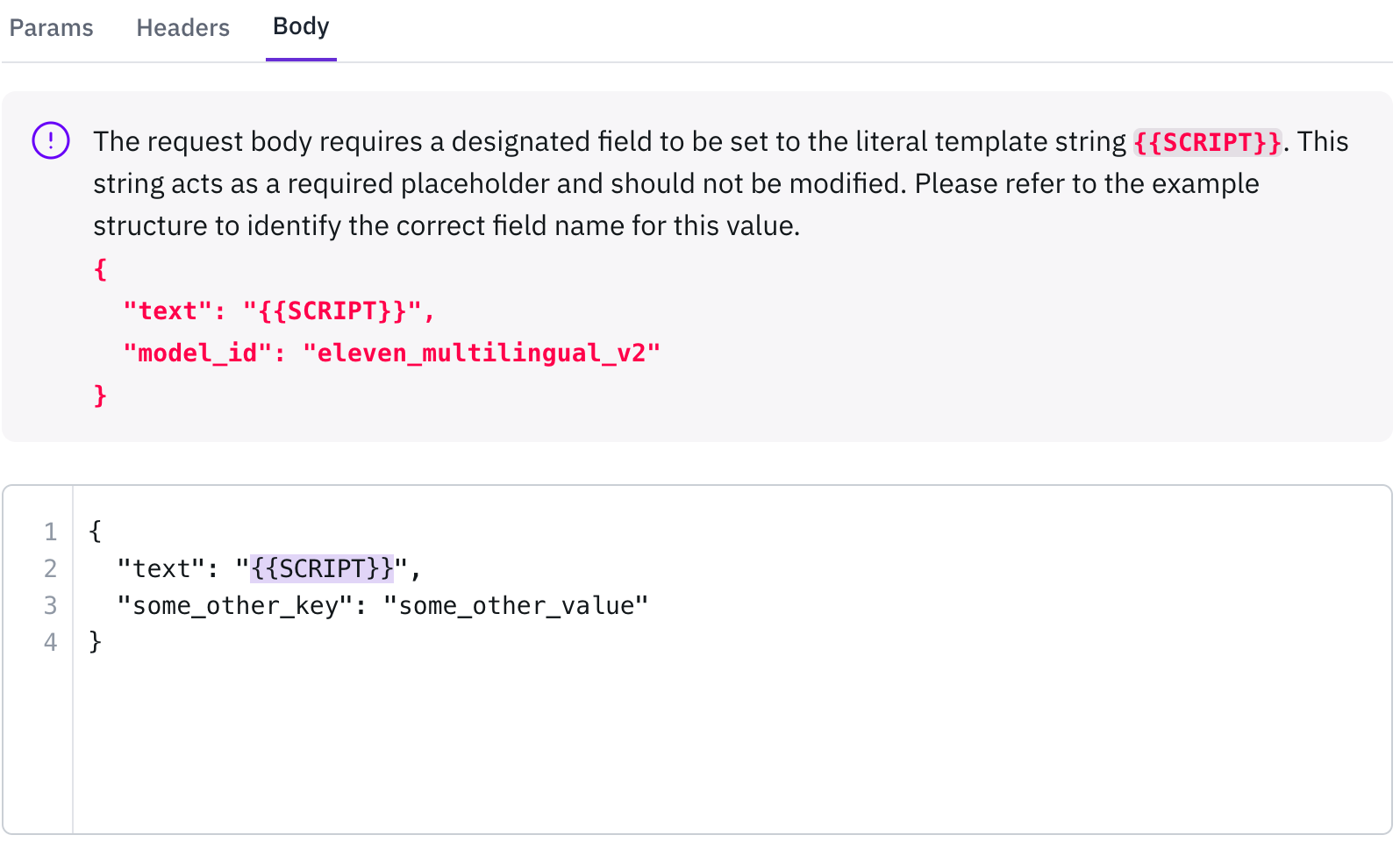
3
Click the Test button
Click the Test button to verify that your API is functioning correctly and returning the expected response.
4
Click "Add voice persona"
Click Add voice persona to register the voices and their information that your model supports.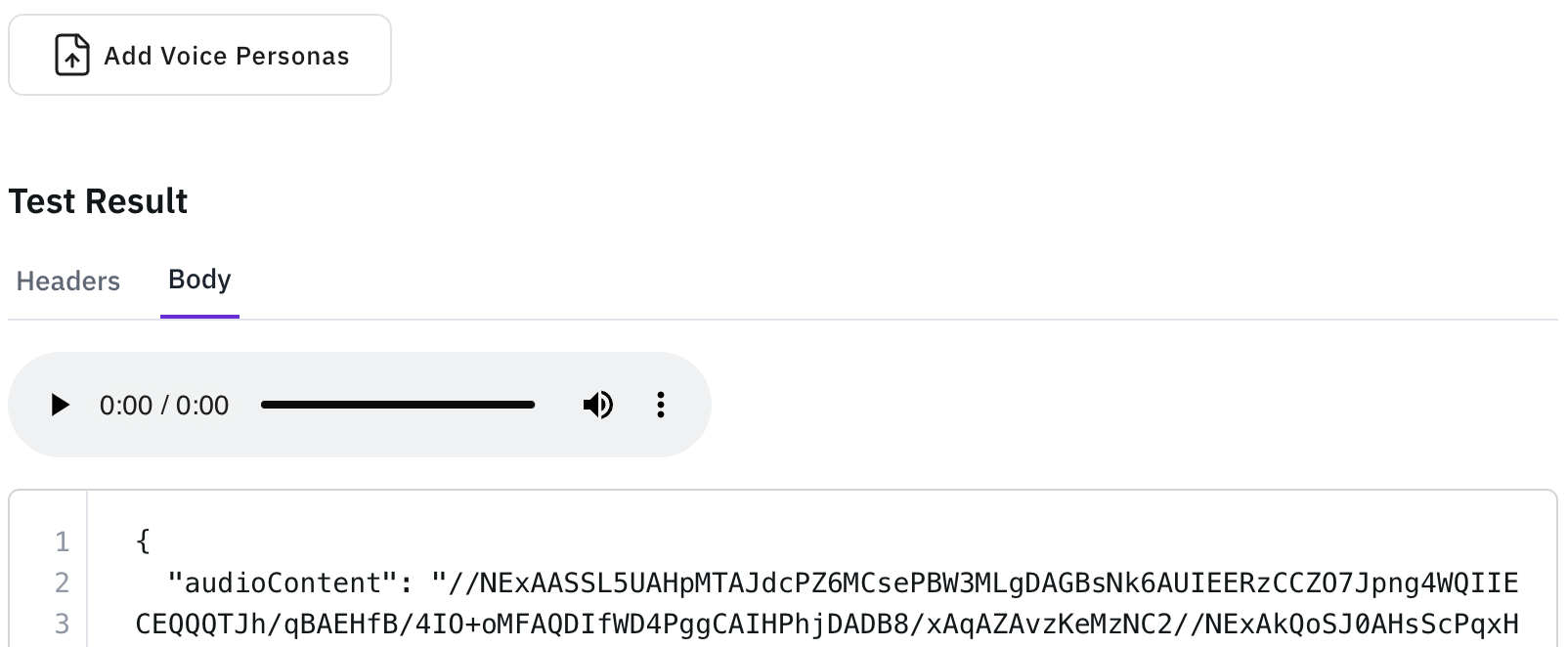
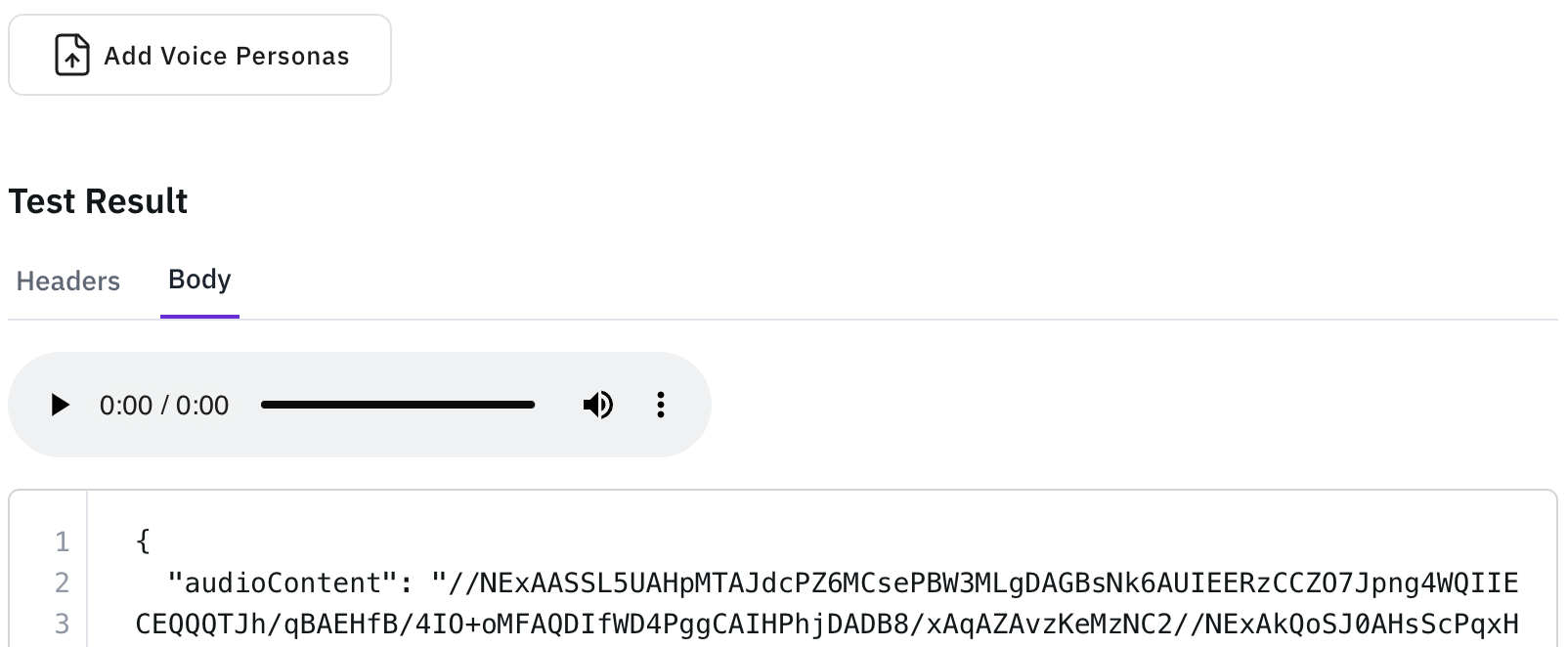
5
Fill in the voice information
Fill in the voice information (Voice ID, Gender, Age, Speech style, Additional tags)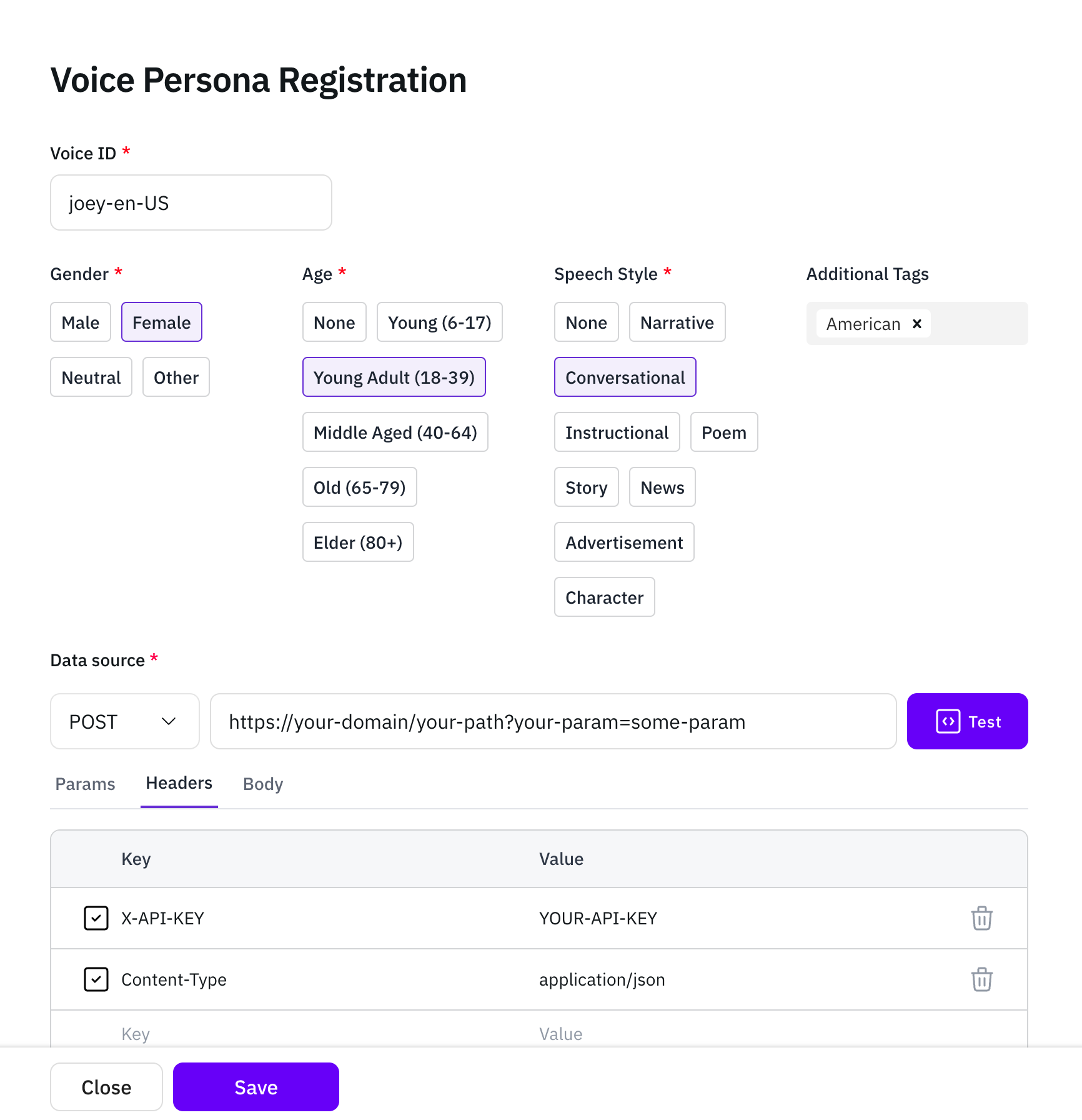
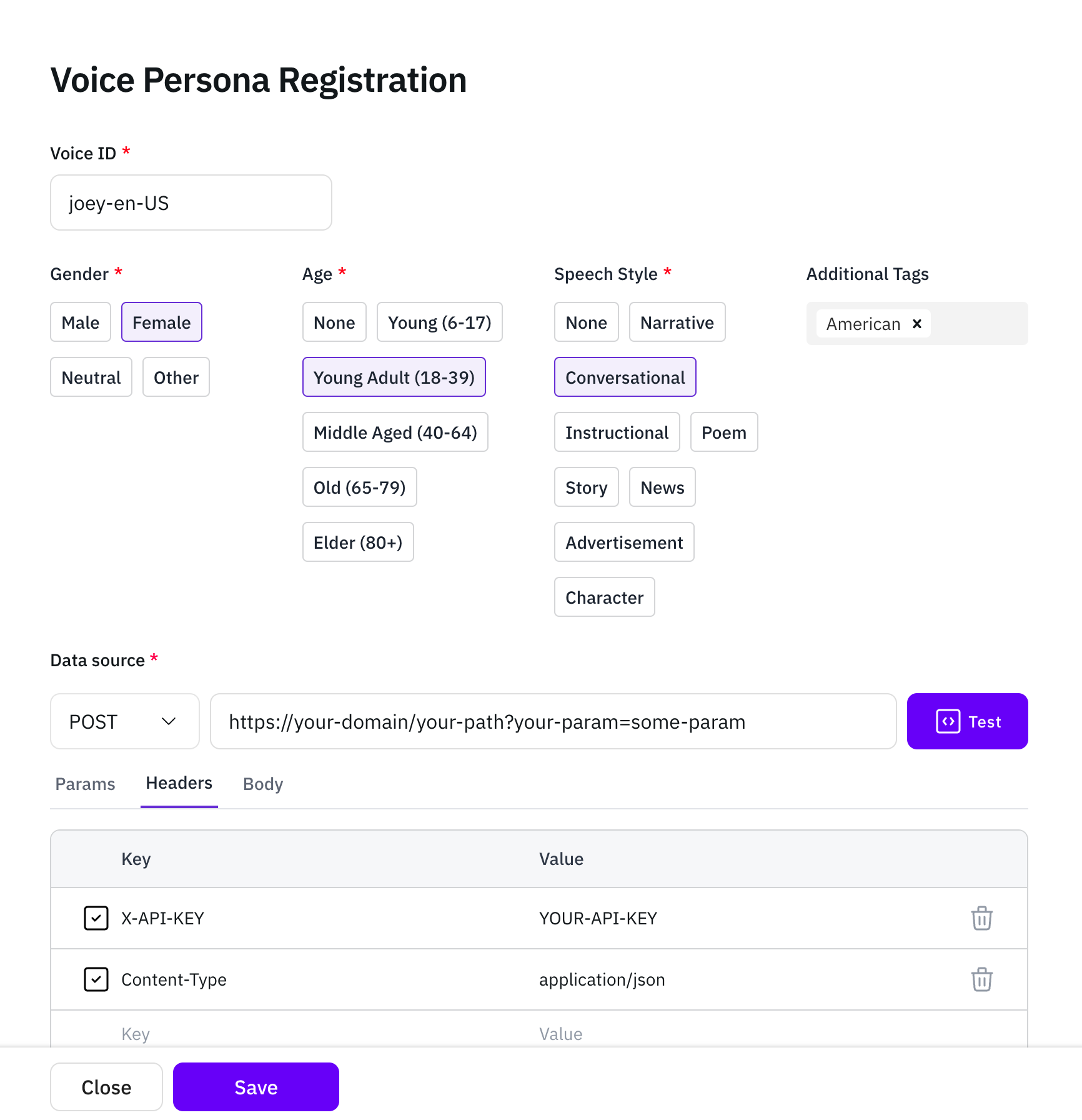
6
Click the Test button again
Click the Test button again to confirm the API is functioning, then click Save to store your configuration.

7
Click "See saved voices"
Click See saved voices to review all the voices you’ve saved so far.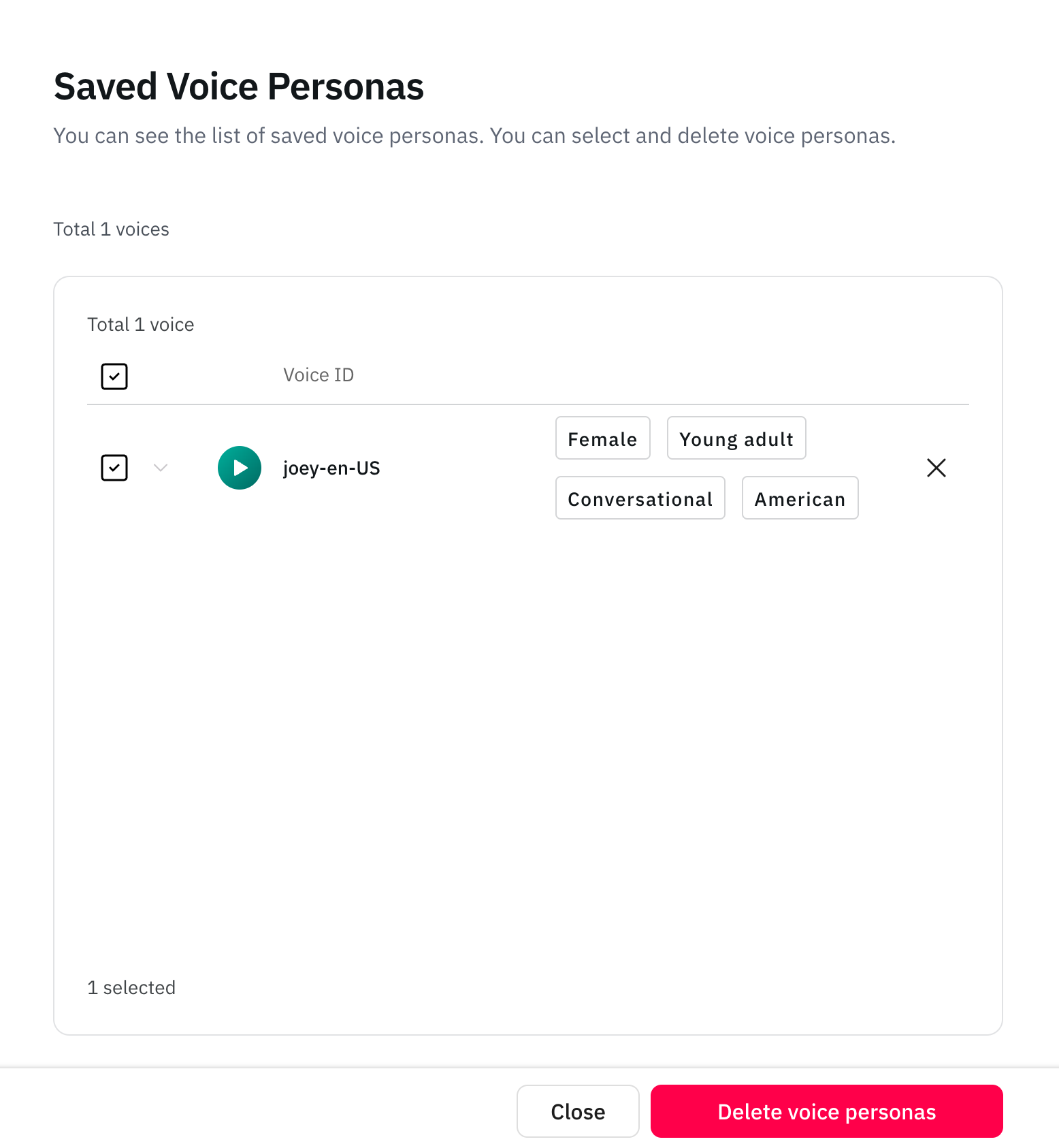
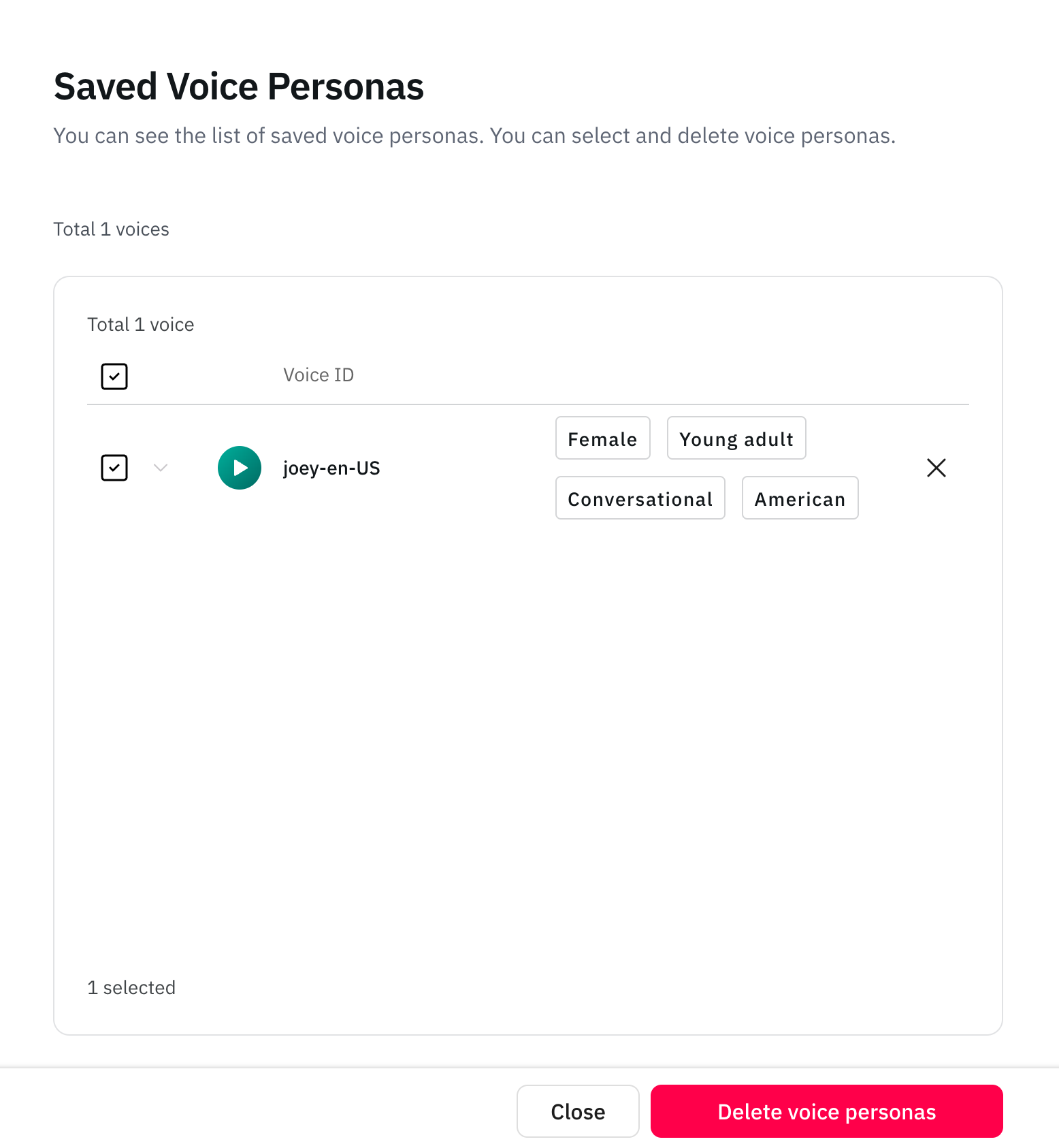
8
Click Next and choose model
Click Next to navigate to the Choose model page, where you can select your newly registered API.